4 Must-Have Twitter Chat Tools

There are so many benefits to joining Twitter chats on a regular basis. Not only do they provide a fantastic opportunity to connect with new people from around the world, but they’ve also become the perfect place to learn from one another. And there are Twitter chats on so many different topics these days, so you’re sure to find something that suits your interests. But if you’ve ever participated in a chat before, you know just how busy they can get because of their popularity.
With so many participants and tons of tweets being posted during the hour that a Twitter chat lasts, it can sometimes feel a little overwhelming, even to the veteran Twitter chatter. Luckily, there are a few tools available to us that make chatting so much easier.
4 Must-Have Twitter Chat Tools
To help you become a master of Twitter chats, there are four tools I’d recommend checking out. These Twitter chat tools allow you to easily follow the conversation so you don’t miss a single tweet! Each one allows you to follow the chat’s hashtag, post tweets of your own, and respond to other participants. Here are four you should try out:
1. TweetDeck

For the longest time, it seemed that people were either team Tweetchat or team TweetDeck. Both tools were popular for Twitter chat participants. However, since Tweetchat no longer works, it seems many users have had to jump ship to TweetDeck.
The good news is, TweetDeck is a fully functional tool that makes Twitter chatting a breeze. You can create separate columns to keep everything organized during a chat, allowing you to see exactly the content you’re looking for. A great tip for setting up columns for maximum success is to have one for the chat hashtag, the chat host, the chat guest, and of course a column for your own notifications. This way, you’ll never miss a thing during a busy chat hour!
One huge plus is that TweetDeck added support for GIFs in May 2019, making it even easier to use. Previously, you’d have to search for a GIF on Giphy’s website and add it manually if you wanted to include one with your tweet. Now, they’re searchable right there in TweetDeck so you can find the perfect GIF quickly and easily without navigating to another site.
When they added support for GIFs, they also add emojis, polls, threads, and image tagging, making it even more robust and user-friendly. Plus, you can schedule tweets inside TweetDeck too, which really comes in handy, especially for those who run chats of their own.
2. Hootsuite

If you’re already using Hootsuite as your go-to social media scheduler, you can start participating in a Twitter chat right from there. In my review of Hootsuite, I spoke about its scheduling, content curation, and analytics features. But the other great thing that Hootsuite does is monitoring.
You can use Hootsuite to find and filter the conversations that matter the most to you. Just search by keyword, hashtag, or location. In the case of Twitter chats, you’ll want to search by hashtag so you can see the conversation in real-time. This tool even allows you to set up unlimited social streams to keep track of everything.
The best part is that you can respond to comments that come in as well. (Because your notifications will obviously be off the hook during the chat!) Not many schedulers can double as Twitter chat tools, so that makes Hootsuite pretty special.
3. tchat.io

Another option to consider is tchat.io. This tool is very simple and bare bones, but it still gets the job done. Simply open the site and search for the hashtag of the chat you want to participate in. You’ll find a stream of tweets using the hashtag without the distraction of other conversations taking place. It even allows you to start and pause the tweets if you need to step away for a moment and you can hide retweets for a cleaner view.
This tool gives you the ability to post new tweets, like a tweet, reply to others, retweet, and retweet with a quote. All the basic functions you need for participating in a Twitter chat are there, making it worth checking out.
4. Twitter Website
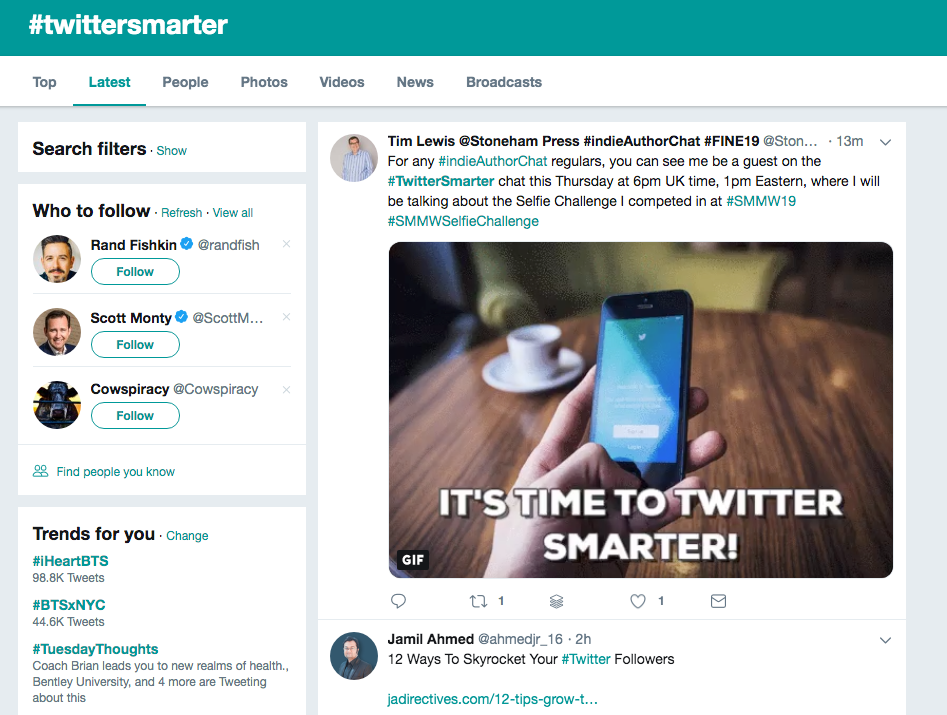
And of course, there can’t be a post about the must-have Twitter chat tools without mentioning the Twitter website. While it doesn’t have all the features that tools like TweetDeck or Hootsuite do, it can still get the job done. And surprisingly, many chat participants rely on the Twitter website alone.
To make the desktop site more user-friendly for your next Twitter chat, open a window for the chat hashtag and the chat host at the very least. This way, you’ll see the stream of live tweets coming in for the hashtag and you won’t have to worry about missing any questions from the host. You’ll also want to have a dedicated window for your notifications because you can’t neglect any replies that you receive. You won’t see everything all on one screen, but it can still work!
